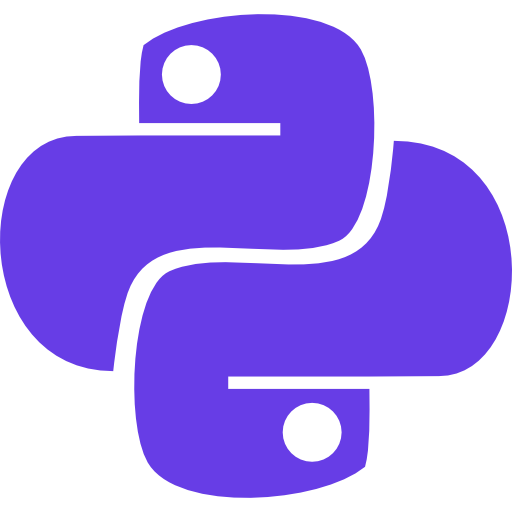Sometimes, we want to get yesterday’s date in python program. We can get yesterday’s date in Python using the datetime module.
In the world of programming, working with dates and times is a common task that often requires precision and accuracy.
Python offers robust tools for handling date and time values.
One such tool is the datetime module, which provides various functions and classes to manipulate dates, times, and intervals.
In this article, we will delve into the fascinating world of Python’s datetime module, focusing specifically on working with yesterday’s date.
We will explore how to obtain yesterday’s date, perform calculations, and format the output to suit different requirements.
So, let’s dive in and discover the wonders of Python’s datetime capabilities!
Section 1
Python Datetime Yesterday: Obtaining Yesterday’s Date
To start working with yesterday’s date in Python, we can leverage the datetime module.
Here’s an example that demonstrates how to obtain yesterday’s date.
Python Datetime Yesterday Date
from datetime import datetime, timedelta
yesterday = datetime.now() - timedelta(days=1)
print("Yesterday's date:", yesterday.date())
Output
Yesterday’s date: 2023-05-30
In the code snippet above, we import the necessary modules: datetime and timedelta.
The datetime.now() function returns the current date and time.
And by subtracting timedelta(days=1) from it, we obtain yesterday’s date.
Finally, we print the result using the .date() method to display only the date portion.
Section 2
Performing Calculations with Python Datetime Yesterday’s Date
Once we have obtained yesterday’s date, we can perform various calculations and operations.
The datetime module provides numerous methods and attributes to manipulate dates, such as adding or subtracting days, weeks, months, or years.
Let’s explore some examples:
Adding Days to Yesterday’s Date
To add a specific number of days to yesterday’s date, we can use the .timedelta() method.
Here’s an example.
from datetime import timedelta
yesterday = datetime.now() - timedelta(days=1)
next_week = yesterday + timedelta(days=7)
print("Date one week from yesterday:", next_week.date())
In the code snippet above, we obtain yesterday’s date as we did before.
Then, we add timedelta(days=7) to obtain the date one week from yesterday.
The result is printed using the .date() method.
Subtracting Days from Yesterday’s Date
Similarly, we can subtract a specific number of days from yesterday’s date using the .timedelta() method.
Consider the following example.
from datetime import timedelta
yesterday = datetime.now() - timedelta(days=1)
three_days_ago = yesterday - timedelta(days=3)
print("Date three days before yesterday:", three_days_ago.date())
In the code snippet above, we subtract timedelta(days=3) from yesterday’s date to obtain the date three days before yesterday.
The result is then printed using the .date() method.
Section 3
Formatting Yesterday’s Date
Formatting the date output is crucial to present the information in a readable and understandable manner.
Python’s datetime module provides several methods for formatting date objects.
Let’s explore some common formatting options:
Converting Yesterday’s Date to a String
To convert yesterday’s date to a string with a specific format, we can use the .strftime() method.
Here’s an example:
from datetime import datetime, timedelta
yesterday = datetime.now() - timedelta(days=1)
print("Yesterday's date:", yesterday.date())
yesterday = datetime.now() - timedelta(days=1)
formatted_date = yesterday.strftime("%B %d, %Y")
print("Formatted date:", formatted_date)
Output
Yesterday’s date: 2023-05-30
Formatted date: May 30, 2023
In the code snippet above, we obtain yesterday’s date as usual.
Then, we use the .strftime() method with the format string "%B %d, %Y" to convert the date to a string representation.
The result is printed, displaying the month, day, and year.
Customizing the Date Format
Python’s datetime module supports various format codes to customize the date output.
Here are some commonly used format codes:
- %Y: Four-digit year
- %m: Two-digit month (01-12)
%d: Two-digit day (01-31)- %B: Full month name
- %b: Abbreviated month name
- %A: Full weekday name
- %a: Abbreviated weekday name
By combining these format codes, you can create date formats that suit your needs.
Experiment and explore the possibilities to achieve the desired output.
Wrapping Up
Conclusions: Python Datetime Yesterday Date
Working with dates in Python becomes a breeze when utilizing the powerful datetime module.
In this comprehensive guide, we explored how to obtain yesterday’s date, perform calculations, and format the output according to specific requirements.
By leveraging the various methods and attributes provided by the module, you can manipulate dates with precision and flexibility.
Remember to experiment and explore the numerous possibilities offered by Python’s datetime module.
With its extensive functionality, you can handle date and time values effortlessly, making your programming tasks more efficient and accurate.
FAQs
FAQs About Python Datetime Yesterday Date
How do I get yesterday’s date in Python?
To obtain yesterday’s date in Python, you can use the datetime module along with timedelta.
Here’s an example.
from datetime import datetime, timedelta
yesterday = datetime.now() - timedelta(days=1)
print("Yesterday's date:", yesterday.date())
Can I perform calculations with yesterday’s date?
Yes, you can perform various calculations with yesterday’s date using Python’s datetime module.
You can add or subtract days, weeks, months, or years to manipulate the date.
Here’s an example.
from datetime import timedelta
yesterday = datetime.now() - timedelta(days=1)
next_week = yesterday + timedelta(days=7)
print("Date one week from yesterday:", next_week.date())
How can I format yesterday’s date in Python?
To format yesterday’s date in Python, you can use the .strftime() method along with format codes.
Here’s an example.
yesterday = datetime.now() - timedelta(days=1)
formatted_date = yesterday.strftime("%B %d, %Y")
print("Formatted date:", formatted_date)
What are some common format codes for date formatting?
Some common format codes for date formatting in Python include %Y for the four-digit year, %m for the two-digit month, %d for the two-digit day, %B for the full month name, %b for the abbreviated month name, %A for the full weekday name, and %a for the abbreviated weekday name.
Can I customize the date format according to my preference?
Yes, you can customize the date format according to your preference by combining the format codes provided by Python’s datetime module.
Experiment with different codes to achieve the desired output.
Learn more about python libraries and modules.
Discover more from Python Mania
Subscribe to get the latest posts sent to your email.