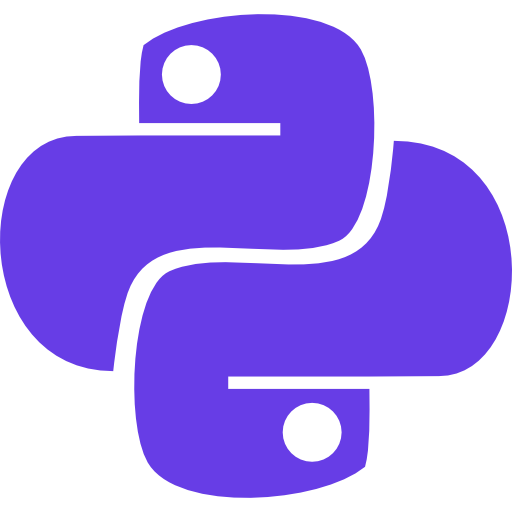Welcome to this comprehensive guide on how to use Matplotlib in Python!
Matplotlib is a powerful data visualization library that allows you to create stunning charts, graphs, and plots.
Whether you are a beginner or an experienced programmer, this guide will walk you through the process of using Matplotlib to visualize your data effectively.
So, let’s dive in and discover the world of Matplotlib!
Section 1
Getting Started with Matplotlib
Matplotlib is a widely used data visualization library in Python.
It provides a high-level interface for creating static, animated, and interactive visualizations in Python.
To get started with Matplotlib, you first need to install it on your machine.
Installation and Setup
To install Matplotlib, you can use the pip package manager, which is the standard package manager for Python.
Open your terminal or command prompt and run the following command:
pip install matplotlib
Once the installation is complete, you can import the Matplotlib library in your Python script using the following line of code:
import matplotlib.pyplot as plt
Now that you have Matplotlib installed and imported, you are ready to start creating plots!
Section 2
Basic Plotting with Matplotlib
Matplotlib provides a wide range of functions and methods for creating different types of plots.
The most basic plot you can create is a line plot.
How to Use Matplotlib in Python?
Let’s create a simple line plot using Matplotlib:
import matplotlib.pyplot as plt
x = [1, 2, 3, 4, 5]
y = [2, 4, 6, 8, 10]
plt.plot(x, y)
plt.show()
Output
In the above example, we create two lists x and y representing the x and y coordinates of the points on the plot.
The plt.plot(x, y) function is used to create the line plot, and plt.show() is used to display the plot.
Customizing Plots: How to Use Matplotlib in Python?
Matplotlib allows you to customize various aspects of your plots, such as the title, labels, colors, markers, and more.
Let’s see how we can customize our plot:
import matplotlib.pyplot as plt
x = [1, 2, 3, 4, 5]
y = [2, 4, 6, 8, 10]
plt.plot(x, y, marker='o', linestyle='--', color='red')
plt.title('My First Matplotlib Plot')
plt.xlabel('X-axis')
plt.ylabel('Y-axis')
plt.grid(True)
plt.show()
Output
In the above example, we use additional functions like plt.title(), plt.xlabel(), and plt.ylabel() to set the title and labels for the plot.
We also use plt.grid(True) to display grid lines on the plot.
Section 3
Working with Multiple Plots
Matplotlib allows you to create multiple plots in a single figure.
This can be useful when you want to compare different datasets or visualize multiple aspects of your data.
Let’s create a figure with multiple plots:
import matplotlib.pyplot as plt
x = [1, 2, 3, 4, 5]
y1 = [2, 4, 6, 8, 10]
y2 = [1, 3, 5, 7, 9]
# Create the first subplot
plt.subplot(2, 1, 1)
plt.plot(x, y1)
plt.title('Subplot 1')
# Create the second subplot
plt.subplot(2, 1, 2)
plt.plot(x, y2)
plt.title('Subplot 2')
plt.tight_layout()
plt.show()
Output
In the above example, we use the plt.subplot() function to create two subplots within a single figure. The plt.subplot(2, 1, 1) creates the first subplot in a 2×1 grid, and the plt.subplot(2, 1, 2) creates the second subplot.
Saving and Exporting Plots: How to Use Matplotlib in Python?
Matplotlib allows you to save your plots as image files in various formats, such as PNG, JPEG, PDF, and SVG.
Let’s see how we can save a plot:
import matplotlib.pyplot as plt
x = [1, 2, 3, 4, 5]
y = [2, 4, 6, 8, 10]
plt.plot(x, y)
plt.title('My First Matplotlib Plot')
plt.xlabel('X-axis')
plt.ylabel('Y-axis')
plt.grid(True)
# Save the plot as a PNG file
plt.savefig('my_plot.png')
In the above example, we use the plt.savefig() function to save the plot as a PNG file.
You can specify the desired filename and path as an argument to the function.
Section 4
Advanced Plotting Techniques
Matplotlib provides many advanced plotting techniques that can enhance your visualizations.
Some of these techniques include scatter plots, bar plots, histogram plots, pie charts, and 3D plots.
Let’s explore some of these techniques:
Scatter Plot
A scatter plot is used to visualize the relationship between two variables.
Each point on the plot represents an observation in the dataset.
Let’s create a scatter plot:
import matplotlib.pyplot as plt
x = [1, 2, 3, 4, 5]
y = [2, 4, 6, 8, 10]
plt.scatter(x, y)
plt.title('Scatter Plot')
plt.xlabel('X-axis')
plt.ylabel('Y-axis')
plt.show()
Output
Bar Plot: How to Use Matplotlib in Python?
A bar plot is used to compare different categories or groups.
It represents the data using rectangular bars of different heights.
Let’s create a bar plot:
import matplotlib.pyplot as plt
x = ['A', 'B', 'C', 'D']
y = [10, 15, 7, 12]
plt.bar(x, y)
plt.title('Bar Plot')
plt.xlabel('Categories')
plt.ylabel('Values')
plt.show()
Output
Histogram Plot
A histogram plot is used to visualize the distribution of a continuous variable.
It divides the range of the variable into bins and shows the frequency or count of observations within each bin.
Let’s create a histogram plot:
import matplotlib.pyplot as plt
data = [1, 1, 1, 2, 2, 3, 3, 3, 3, 4, 4, 4, 4, 4]
plt.hist(data, bins=5)
plt.title('Histogram Plot')
plt.xlabel('Values')
plt.ylabel('Frequency')
plt.show()
Output
Pie Chart: How to Use Matplotlib in Python?
A pie chart is used to represent proportions or percentages of a whole.
It divides a circle into slices that are proportional to the data being represented.
Let’s create a pie chart:
import matplotlib.pyplot as plt
labels = ['A', 'B', 'C', 'D']
sizes = [20, 30, 10, 40]
plt.pie(sizes, labels=labels, autopct='%1.1f%%')
plt.title('Pie Chart')
plt.show()
Output
3D Plot: How to Use Matplotlib in Python?
Matplotlib also supports 3D plotting, which allows you to visualize data in three dimensions.
Let’s create a simple 3D plot:
import matplotlib.pyplot as plt
from mpl_toolkits.mplot3d import Axes3D
x = [1, 2, 3, 4, 5]
y = [1, 2, 3, 4, 5]
z = [1, 4, 9, 16, 25]
fig = plt.figure()
ax = fig.add_subplot(111, projection='3d')
ax.scatter(x, y, z)
ax.set_xlabel('X-axis')
ax.set_ylabel('Y-axis')
ax.set_zlabel('Z-axis')
plt.title('3D Plot')
plt.show()
Output
Section 5
Working with Real-World Data
Matplotlib is not limited to synthetic data.
You can use it to visualize real-world data from various sources such as CSV files, databases, or web APIs.
How to Use Matplotlib in Python for Real World Applications?
Let’s take a look at an example:
import matplotlib.pyplot as plt
import pandas as pd
data = pd.read_csv('data.csv')
plt.plot(data['Year'], data['Sales'])
plt.title('Sales Over Time')
plt.xlabel('Year')
plt.ylabel('Sales')
plt.show()
In the above example, we use the pandas library to read a CSV file containing sales data.
We then plot the sales over time using Matplotlib.
FAQs
FAQs About How to Use Matplotlib in Python?
How can I change the color of a plot in Matplotlib?
To change the color of a plot in Matplotlib, you can use the color parameter of the plot function.
For example:
import matplotlib.pyplot as plt
x = [1, 2, 3, 4, 5]
y = [2, 4, 6, 8, 10]
plt.plot(x, y, color='red')
plt.show()
Can I add a legend to my plot in Matplotlib?
Yes, you can add a legend to your plot in Matplotlib using the plt.legend() function.
You need to provide a label for each plot you want to include in the legend.
For example:
import matplotlib.pyplot as plt
x = [1, 2, 3, 4, 5]
y1 = [2, 4, 6, 8, 10]
y2 = [1, 3, 5, 7, 9]
plt.plot(x, y1, label='Line 1')
plt.plot(x, y2, label='Line 2')
plt.legend()
plt.show()
How can I save a plot with a specific size in Matplotlib?
To save a plot with a specific size in Matplotlib, you can use the plt.figure() function and specify the figsize parameter.
For example:
import matplotlib.pyplot as plt
x = [1, 2, 3, 4, 5]
y = [2, 4, 6, 8, 10]
plt.figure(figsize=(8, 6))
plt.plot(x, y)
plt.savefig('my_plot.png')
In the above example, we set the figure size to 8 inches by 6 inches using figsize=(8, 6).
How can I add a grid to my plot in Matplotlib?
To add a grid to your plot in Matplotlib, you can use the plt.grid() function and pass True as the argument.
For example:
import matplotlib.pyplot as plt
x = [1, 2, 3, 4, 5]
y = [2, 4, 6, 8, 10]
plt.plot(x, y)
plt.grid(True)
plt.show()
The plt.grid(True) function adds a grid to the plot.
Can I create 3D plots in Matplotlib?
Yes, Matplotlib supports 3D plotting.
You can create 3D plots using the projection='3d' parameter in the add_subplot() function.
For example:
import matplotlib.pyplot as plt
from mpl_toolkits.mplot3d import Axes3D
fig = plt.figure()
ax = fig.add_subplot(111, projection='3d')
# Plotting code goes here
plt.show()
In the above example, we create a 3D plot by setting projection=’3d’ in the add_subplot() function.
Wrapping Up
Conclusions: How to Use Matplotlib in Python?
In this guide, we have explored the basics of using Matplotlib in Python for data visualization.
We covered topics such as installation and setup, basic plotting, customization, working with multiple plots, saving and exporting plots, advanced plotting techniques, working with real-world data, and frequently asked questions about Matplotlib.
Matplotlib is a powerful tool that can help you visualize your data in a meaningful way.
Whether you are a data scientist, researcher, or just someone who wants to explore data visually, Matplotlib has got you covered.
So go ahead and start creating beautiful plots with Matplotlib!
Learn more about python modules and packages.
Discover more from Python Mania
Subscribe to get the latest posts sent to your email.