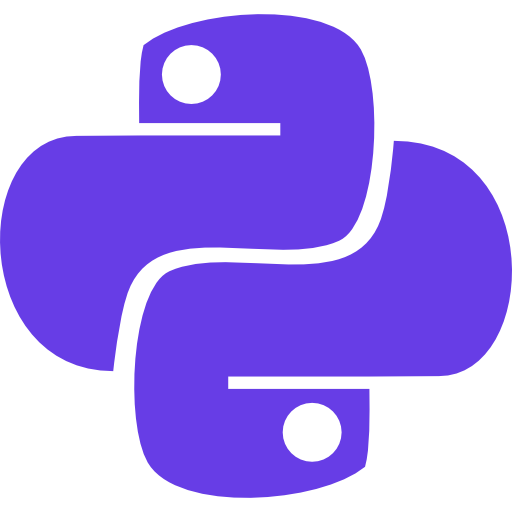Wanna Know how to install python on the Mac OS?
Here is Python Mania’s step-by-step guide on how to install python on Mac OS.
Installing Python on Mac:
- Go to the Python downloads page on the official website (https://www.python.org/downloads/).
- Scroll down to the “Stable Releases” section and click on the “Download Python” button for the latest version of Python.
- Scroll down to the “Files” section and click on the link for the macOS installer.
- Run the downloaded installer and follow the installation wizard, accepting the default options.
- Once the installation is complete, you can verify that Python has been installed by opening a terminal and typing “python3” (without the quotes).
- You should see the Python version number and a prompt indicating that the Python interpreter is ready to use.
Python has been successfully installed in your Mac operating system.
It’s time to set up an integrated development environment (IDE) to write and manage code easily.
Check out our next tutorial on how to set up an integrated development environment for python.
Learn all the basics of python in an easy-to-understand way. Click here.
Discover more from Python Mania
Subscribe to get the latest posts sent to your email.