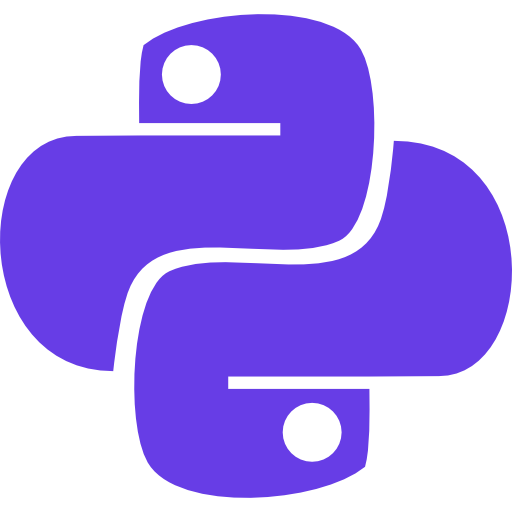In this comprehensive guide, you will learn everything about the Colorgram Python library.
Color is a powerful element in visual communication and data analysis.
Python provides a wide range of libraries for working with colors, and one such library is Colorgram.
Python Colorgram is a versatile Python package that offers robust functionalities for color analysis and extraction from images.
In this comprehensive guide, we will delve into the world of Colorgram, exploring its installation process, basic usage, advanced features, and practical examples.
By the end, you will have a solid understanding of Colorgram’s capabilities.
And you will be skillful enough to harness the power of color analysis in your Python projects.
Understanding & Installation
Colorgram Python
Colorgram is a powerful Python library designed to facilitate color analysis and extraction from images.
It allows users to extract dominant colors, generate color palettes, and explore various aspects of color distribution within an image.
By leveraging Colorgram, you can enhance data visualization, create stunning visuals, and gain insights into the visual aspects of your data.
Installation of Colorgram Python
Before diving into the world of Colorgram, you need to install the library.
To do so, ensure that you have already installed Python and pip on your system.
If not you can follow this guide to install Python in Windows.
Or, if you have a Mac, follow this guide to install Python in MAC.
If you already have Python installed, then execute the following command in your terminal or command prompt.
pip install colorgram.py
This command will download and install the Colorgram Python library along with its dependencies, enabling you to start exploring its features.
Usage
Using the Colorgram Python
1: Importing Colorgram Python
To use Colorgram in your Python script, begin by importing the library using the following line of code.
import colorgram
By importing Colorgram, you gain access to its powerful color analysis functionalities.
2: Loading an Image
Colorgram operates on images, so the first step is to load an image into your Python script.
You can use any image file format supported by the Pillow library, such as JPEG, PNG, or BMP.
To load an image, use the following code.
from PIL import Image
image = Image.open("path/to/your/image.jpg")
Replace “path/to/your/image.jpg” with the actual path to your image file.
3: Extracting Colors With Colorgram Python
Once you have loaded an image, you can extract its colors using Colorgram.
To extract colors, use the extract() method provided by the Colorgram Python library.
The extract() method takes two arguments: the image object and the number of colors to extract.
colors = colorgram.extract(image, num_colors)
In the above code, num_colors represents the number of dominant colors you want to extract from the image.
Adjust this parameter based on your requirements.
4: Displaying the Extracted Colors
To visualize the extracted colors, you can iterate over the colors object and access each color’s RGB values.
Here’s an example.
for color in colors:
r, g, b = color.rgb
print(f"RGB: ({r}, {g}, {b})")By running this code, you will be able to display the RGB values of each extracted color.
Progressive
Advanced Usage of Colorgram Python
Colorgram provides several advanced features that allow you to customize the color extraction process and obtain more precise results.
1: Customizing the Number of Colors Extracted
By default, Colorgram extracts 8 dominant colors from an image.
However, you can customize the number of colors to be extracted by specifying the num_colors parameter when calling the extract() method.
For example, to extract 10 colors, you would use:
colors = colorgram.extract(image, num_colors=10)Adjust the num_colors parameter according to your requirements.
2: Filtering Colors with Colorgram Python
Colorgram enables you to filter the extracted colors based on specific criteria.
You can filter out colors with low saturation or low brightness, for instance.
To achieve this, use the filter() method of the colorgram.extractor module.
Here’s an example:
filtered_colors = colorgram.extract(image).filter(saturation=50, brightness=70)
In the above code, we used the filter() method to filter out colors with saturation below 50 and brightness below 70.
Adjust these values to meet your needs.
3: Obtaining Color Palettes
Colorgram simplifies the process of generating color palettes from the extracted colors.
A color palette is a collection of colors that complement each other.
And you can use it for various design purposes.
To obtain a color palette, utilize the make_palette() method provided by Colorgram python.
Here’s an example:
palette = colorgram.extract(image).make_palette()
The make_palette() method generates a palette based on the extracted colors.
You can then access individual colors in the palette using indexing or iteration.
4: Colorgram Python Integration with Matplotlib
You can seamlessly integrate Colorgram Pyhton with Matplotlib, a popular Python library for data visualization.
By combining Colorgram’s color extraction capabilities with Matplotlib’s plotting functionalities, you can create visually appealing color visualizations.
Here’s an example of how to plot the extracted colors using a bar chart.
import matplotlib.pyplot as plt
colors = colorgram.extract(image)
rgb_values = [color.rgb for color in colors]
plt.bar(range(len(rgb_values)), height=1, color=rgb_values)
plt.show()
In the above code, we import the matplotlib.pyplot module.
Then we extract the colors from the image using Colorgram Python.
After that, we stored the RGB values in the rgb_values list.
We then plot a bar chart where each bar represents a color extracted from the image.
More Examples
Practical Examples for Colorgram Python
In this section, we will explore two practical examples to demonstrate the application of Colorgram in real-world scenarios.
1: Analyzing an Image’s Color Palette with Colorgram Python
Suppose you have an image named “image.jpg” that you want to analyze.
You can use Colorgram Python to extract the dominant colors and display their RGB values using the following code.
from PIL import Image
import colorgram
image = Image.open("image.jpg")
colors = colorgram.extract(image)
for color in colors:
r, g, b = color.rgb
print(f"RGB: ({r}, {g}, {b})")
By executing this code, you will obtain the RGB values of the dominant colors in the image.
Matplotlib Integration
Creating a Word Cloud with Colorgram Python along with Matplotlib integration
You can use Python’s Colorgram library to create visually appealing word clouds using colors extracted from an image.
Word clouds are visual representations of text data where the size of each word corresponds to its frequency or importance.
To generate a word cloud using Colorgram and the WordCloud library, follow these steps.
1: Install the WordCloud library
Install the WordCloud library by running the following command in your terminal or command prompt.
pip install wordcloud
2: Import the necessary modules
Next, you have to import all the necessary modules.
You will be using these modules later in the program.
from PIL import Image
import colorgram
from wordcloud import WordCloud
import matplotlib.pyplot as plt
3: Load the image and extract the colors using Colorgram Python
First, you have to load the image.
After loading the image, you can use the colorgram python library to extract the colors.
Here is the code.
image = Image.open("image.jpg")
colors = colorgram.extract(image)
4: Create a list of color values (RGB tuples) from the extracted colors
Next, you have to create a list of color values.
color_values = [color.rgb for color in colors]
5: Convert the list of color values to a dictionary of frequencies
You have to convert the color values to a dictionary of frequencies.
color_frequencies = {str(color): 1 for color in color_values}
6: Generate the word cloud using the WordCloud library
Finally, you have to create the word cloud the WordCloud library that we imported earlier.
word_cloud = WordCloud(background_color="white", colormap="Pastel1").generate_from_frequencies(color_frequencies)
In the above code, we set the background color of the word cloud to white and use the “Pastel1” colormap to ensure visually pleasing colors.
7: Display the word cloud using Matplotlib
You have successfully created a word cloud.
Next, you have to display this word cloud using Matplotlib.
plt.imshow(word_cloud, interpolation="bilinear")
plt.axis("off")
plt.show()
By executing this code, you will generate a word cloud using the extracted colors from the image.
Wrapping Up
Conclusions: Colorgram Python Library
In this comprehensive guide, we explored the Colorgram library and its capabilities for color analysis and extraction in Python.
We covered the installation process, basic usage, advanced features, and practical examples to provide you with a solid understanding of Colorgram’s functionality.
With the Colorgram Python library, you can unlock the power of color in data analysis, visualization, and creative projects.
By integrating Colorgram Python into your Python workflows, you can create stunning visuals, extract meaningful insights from images, and enhance the visual representation of your data.
Start leveraging the power of Colorgram and explore the fascinating world of colors in Python.
Love this read? Checkout the best Online Python Compiler In the world.
Discover more from Python Mania
Subscribe to get the latest posts sent to your email.